How to fix critical errors in WordPress Overview
There are critical errors that can happen on websites. If a person sees a critical error on their website there are some steps they can take to fix it and get the site going again in no time.
Go to the website of the hosting company and log in.
After a person is logged in they should head to the Cpanel.
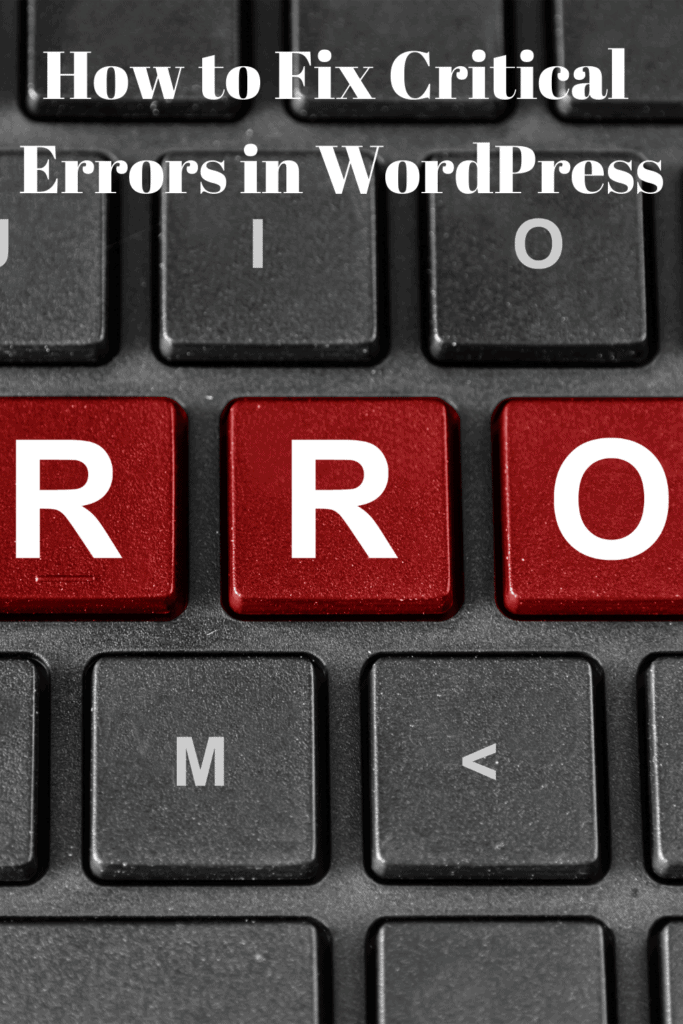
There is then a File Manager feature. Click this button.
Look for the file public_html and click on it.
Once the file is open there will be an area that says wp_content. Click on this.
Once this file is opened there should be something that says Plugins. Click on this.
Once a person clicks on the plugins they will be able to rename them. It should now be called plugins. hold. be sure to click the rename button to change the name of the file.
Even with the renamed file, it is important to keep the browser open.
Next Steps
At this time go to the browser and open a new tab.
At this time go back into the host site and log in. If the plugins were the problem is should be fine now.
Click on the plugin link on the Dashboard. At this time the plugins have been deactivated. This is what should have happened and is nothing to worry about.
Next
Click on the folder that was renamed plugin. hold.
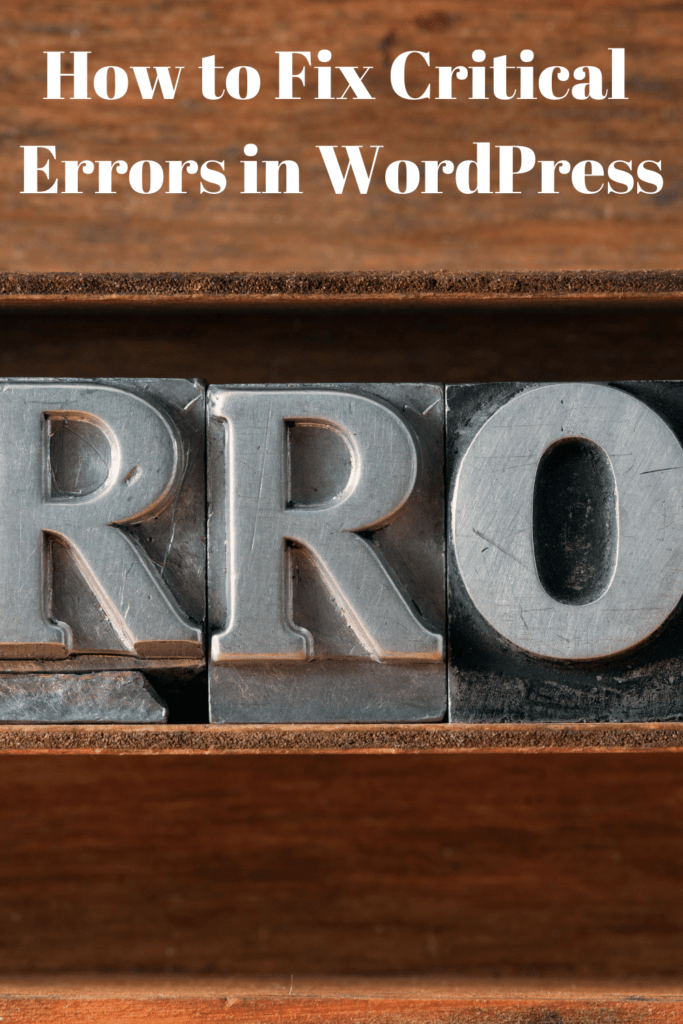
Change the name of the folder back to Plugins. At this time go back to the dashboard and click the refresh page to refresh the plugin page. This will help reactive the plug-in.
Once these steps are complete the website error should be done.
Critical Error on WordPress
If there is a critical error on WordPress the following steps can be taken.
Log into the WordPress page and try to reinstall the program. This may be able to help.
If that is not effective then a person will need to edit the wp-config.php
A person will need to turn on the debug mode
Once this is turned on they will get a link for the wp-congif.php and it will have a person choose to replace False with True. A person should click on the True and it will be replaced. This will help remove any bugs that have gotten on the system.
At this time the PHP version may need to be updated.
To check and see if the latest version of the PHP is running a person will create a file that says serverinfo.php. They will then edit the file by typing in
phpinfo(); PHP function to get PHP information
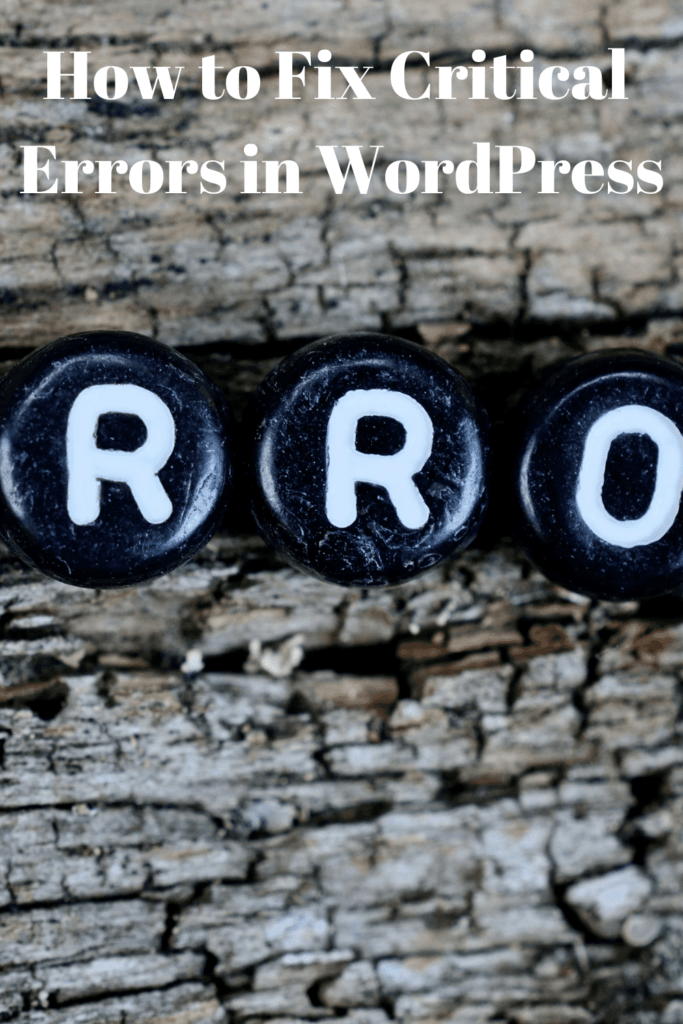
This will then allow a person to see what is running.
If the PHP needs to be upgraded a person will to the .htaccess file on their WordPress account. This will allow the PHP to be updated and will fix most of the critical errors.
These are some ways to fix a critical error. Errors happen from time to time but with the right codes, they can be fixed.