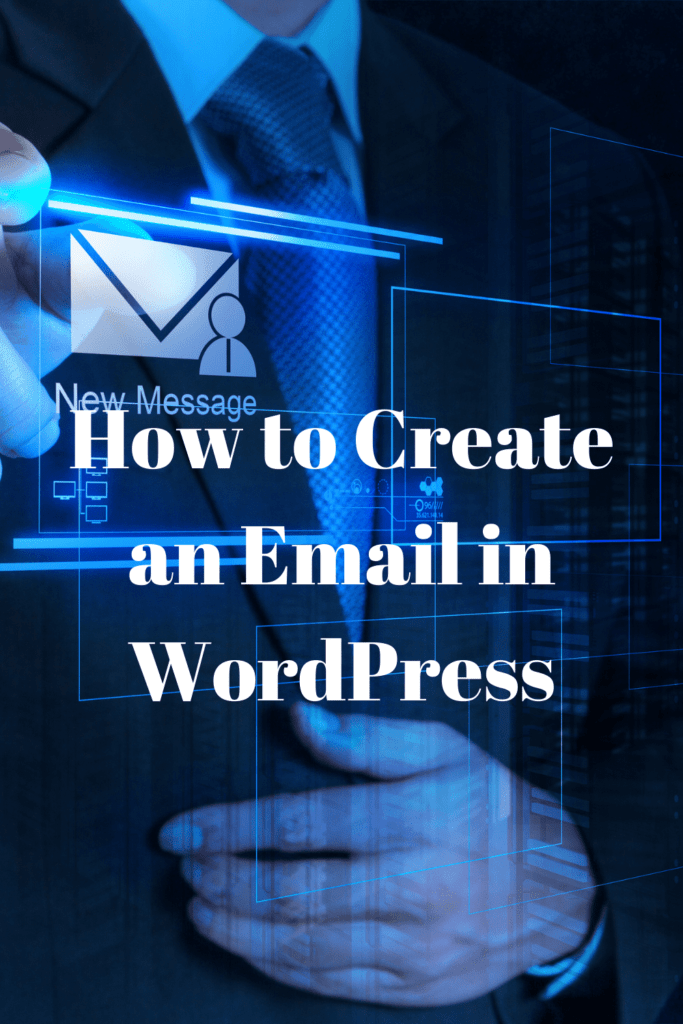How to create an email in WordPress?
A WordPress account by default does not have an email set on it. It is important to have an email address for your WordPress. In this article, we will discuss the process of creating an email on WordPress.
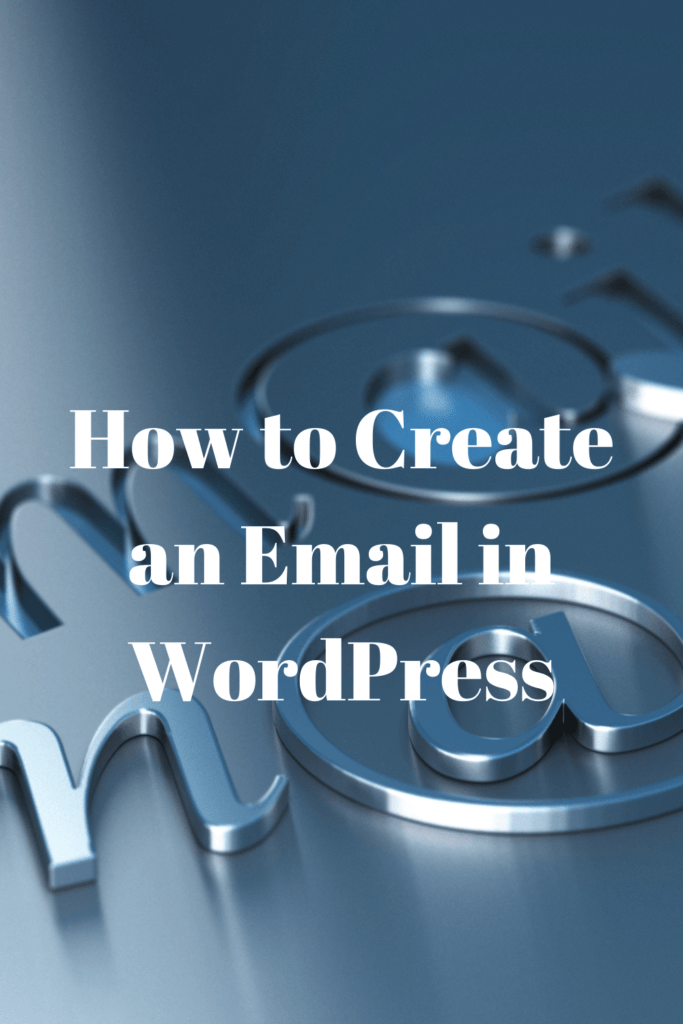
-Step one
The first thing you need to do is log in. This is done on the Customer Portal
-Step two
After successfully logging in, you will find an icon on the left-hand side menu. Click on Hosting on that specific icon.
-Step three
You can now locate the WordPress package that has been optimized. Under that, click Manage.
-Step four
Move on to the page and select Email Accounts
-Step five
Under the select email accounts section, click on create accounts
-Step six
At this point, you need to fill out all the required fields. Under the address field, you should type your preferred email username. Make sure it is a good username and easy to remember.
-Step seven
In this step, you should select the domain name that you wish to create the new email account under. You will get the choices from the adjacent dropdown menu.
-Step eight
At this point, you can set your email quota to an unlimited state by simply leaving the No Quota box checked.
-Step nine
At this point, you need to set a password and confirm it for the second time. Do not disclose the password to anyone whatsoever.
-Step ten
After you’ve completed setting the password, click on create an account and you will have completed the process.
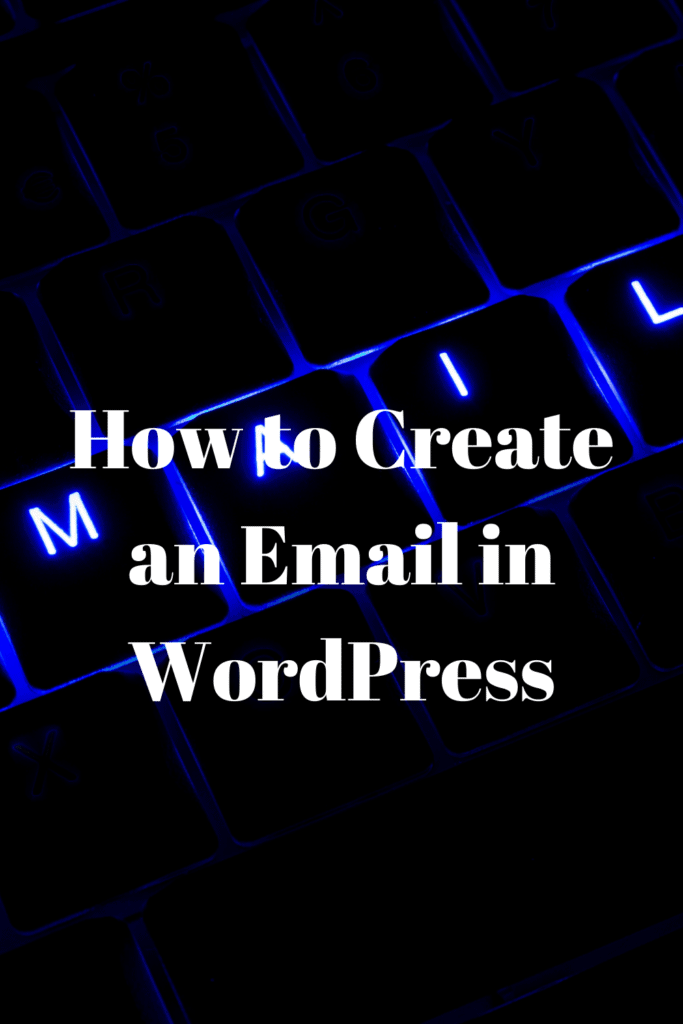
AS you can see, creating an email in WordPress is not as complicated as one may have thought. However, you need to pay keen attention to every step. Overlooking any of the above steps will mean that you are unable to create the email successfully.
How to set up email forwarding in wordPress
Email forwarding refers to redirecting emails sent to a custom email address to your email account. It is meant to create memorable and professional-looking mail addresses such as customer@example.com, redirecting emails to a personal account such as johndoe@gmail.com. The process occurs seamlessly with the customers unaware that their emails have been redirected.
Products required to set up email forwarding in WordPress.
With WordPress, it is easy to forward your emails just after a few simple steps. Before this, an email address( email forward) uses your custom domain, a personal account that you want to redirect the messages to( the destination address), and a domain name server to host your mail host.
How to setup email forwarding in WordPress
Firstly, you need to configure email forwarding through the following process;
Click on My Site on the WordPress website
Click on Upgrades then Emails
Select Add email forwarding from the list. (A prompt will appear with one more Add email forwarding button on the left.
Set up a new email forward by inputting the new email address with your custom domain in the Emails Sent to field
Set up the destination email address in the Will Be Forwarded To field.
Click Add new email addressActivation will be sent to the destination email you specified above. If you do not click on the link in the activation email, a letter icon pops up next to your email forward. Clicking on the icon resends the activation email to your inbox.
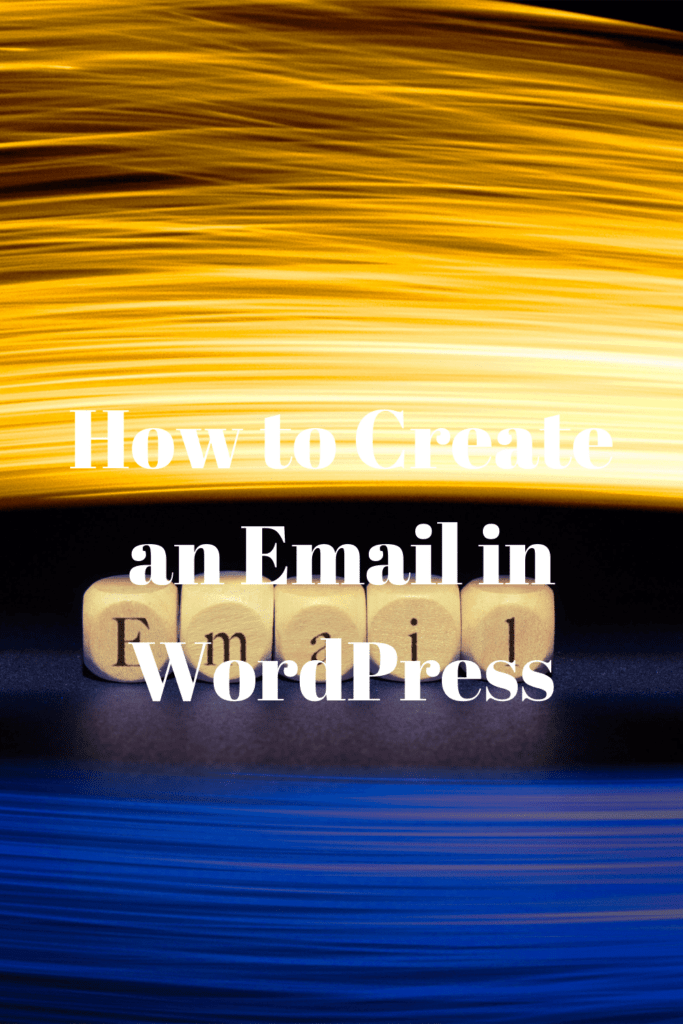
Tips on how to set up email forwarding on WordPress
Send a test message to confirm that email forwarding is enabled. However, you have to send the test message with a different email account than the one you are forwarding to.
If it does not work, take a look at the custom domain’s lame servers to ensure that they point to WordPress.com and that no existing mail host is connected.
If you have an existing mail host that is no longer in use, click on Change name servers&DNS records, then on the DNS records section, remove all the settings related to the email host.
WordPress offers domains for different categories of people- for personal use meant for hobbyists, a premium plan recommended for freelancers and a business plan for small businesses. You can also sign up for a free version valid for a year.
You can quickly edit an email forward by deleting the existing one and updating it to a new one.Advantages of email forwarding
From the steps above, you can see that it is pretty easy to set up email forwarding. The numerous benefits that come with redirecting your emails to your main account include;
Allows you to set up multiple email addresses to your primary email account
You can easily change your email service provider without having to change your email address
You do not have to keep switching accounts to access emails from different email addresses- it saves you time
You do not need to buy extra email addresses- it saves you money
You can keep the service and webmail that you know- this enhances professionalism as you do not have to change details on your business cards