How to backup WordPress site Overview
Anyone that has experienced issues with their hosting services understands the importance of having backups of your WordPress site. With the backups, you have greater chances of recovery in case anything happens to your website.
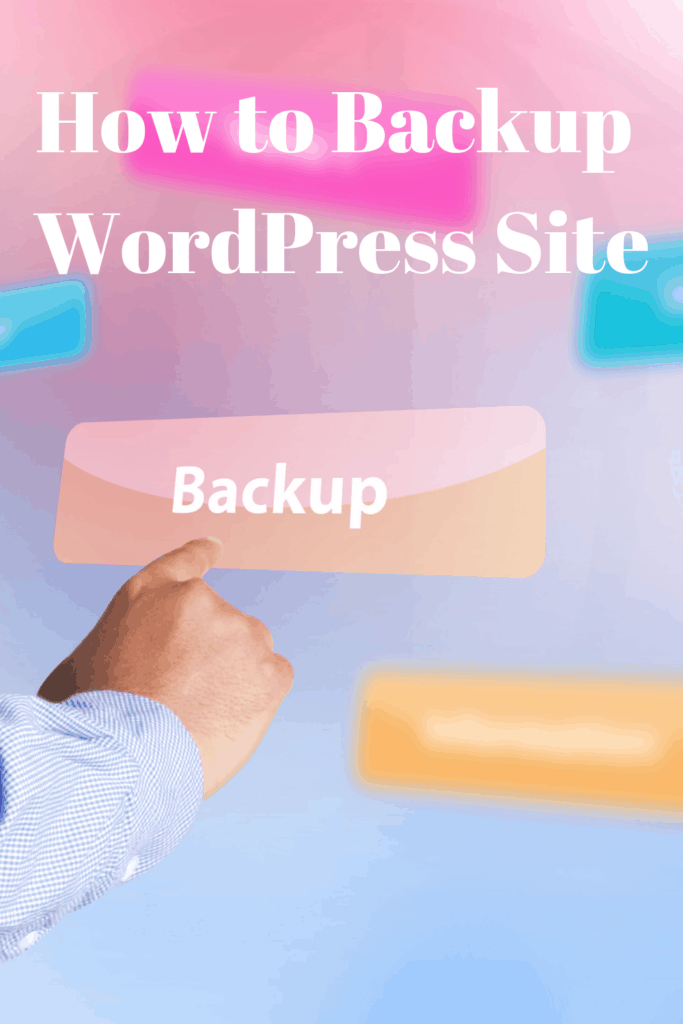
For instance, your hosting provider might develop some issues, or you might be the victim of a cyber-attack. Before upgrading your WordPress website, you must also make a backup of the website to ensure that you still have your data even when there are complications with the update.
Either way, you must have a backup of your WordPress website. This will allow you to have a point to start from after a disaster. Moving to a new hosting provider also requires a backup of the WordPress website, and knowing how to make a backup can be very useful.
Requirements
You need to be logged in to your WordPress dashboard to continue with the process of backing up your website.
You will also need a storage device or additional space on your local storage for the backup. Sometimes, you might need to store the backup separately from the rest of your files which means an external storage device such as a flash disk will be helpful.
Once you are logged in and have your storage drive ready, you can now start the process of backup for your WordPress website. Remember, the process might take some time and if you are on a laptop, ensure that it is charged fully or connected to a power outlet. Any power interruptions can lead to complications with the backup process.
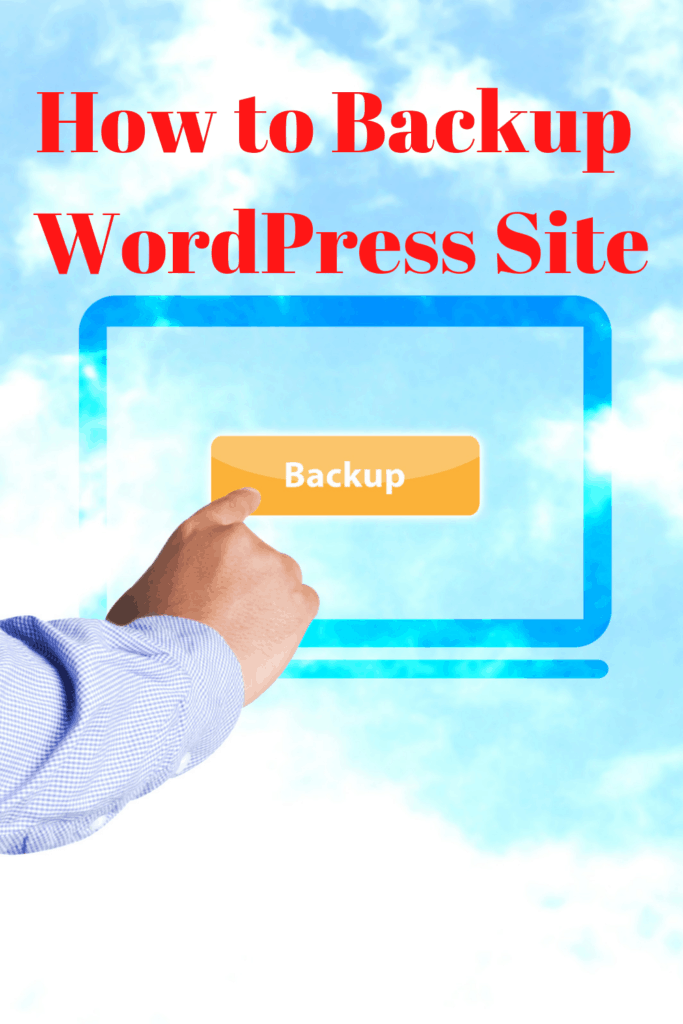
Prepare at least three copies of the backup and store them in different places. As such, you will be assured of a copy of your data when you need to roll back changes in case of any complications.
What Gets Backed Up?
When you are backing up your WordPress website, the following components are backed up so that you have a copy of the data to work with.
- Core installation
- Plugins
- Themes
- Multimedia files
- Scripts and code
- Static web pages
- Database
1. Use Automatic Back-ups from your Hosting Provider
The option of automatic backups is given by some hosting providers. These backups are automated and are made regularly. Whenever you need the latest copy of data, you get in touch with the hosting provider and have them send you a zipped file of your website and the database.
2. Manual Backups through FTP Clients
This option lets you download all the files and folders that are on your WordPress website.
You need to copy the WordPress root directory from your hosting provider. Usually, it is named “public,” and when you have an FTP client such as FileZilla, you will make the connection and download the files to your local computer.
Credentials will need to FTP to your WordPress website, and these can be obtained from your web host. The backup also takes a while as there are thousands of files to be backed up.
Once the backup process is complete, the files will be downloaded to your computer. You can rename the folder to something else and upload a copy of the data to a more resilient storage option such as cloud storage.
3. WordPress Plugins
You can use several WordPress plugins available to make backups of your WordPress website. These are available on the plugins page, and you can search from the various options available. Some of the typical plugins that you can use to backup your site include:
- UpdraftPlus
- VaultPress
- BackupBuddy
- BlogVault
- BoldGrid Backup
- BackWPup
- Duplicator
These are all ideal for making backups of your WordPress website and will make the process a lot simpler for you. Some are available in free and premium versions, which means you can choose to pay extra for additional features.
Conclusion
Knowing how to backup the WordPress site is very important as complications tend to happen. When you are upgrading your website, you need a backup to revert to if something goes wrong. The options listed above will enable you to make a backup of your WordPress site.

Once you have your backup, you must store the backup on trusted third parties such as online and cloud-based storage service providers. Remember, you should do backups regularly if you tend to do a lot of maintenance and development on your WordPress site.